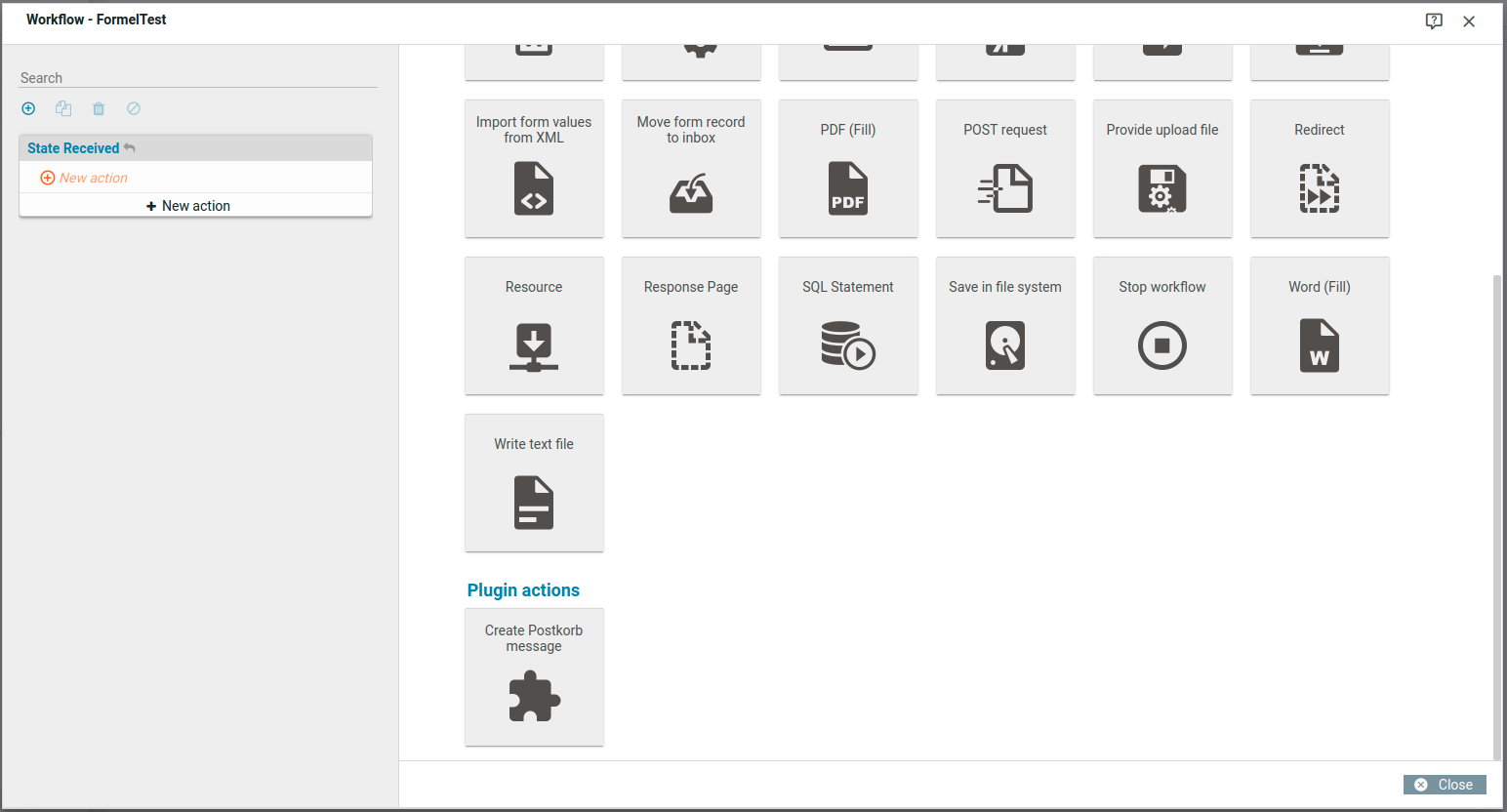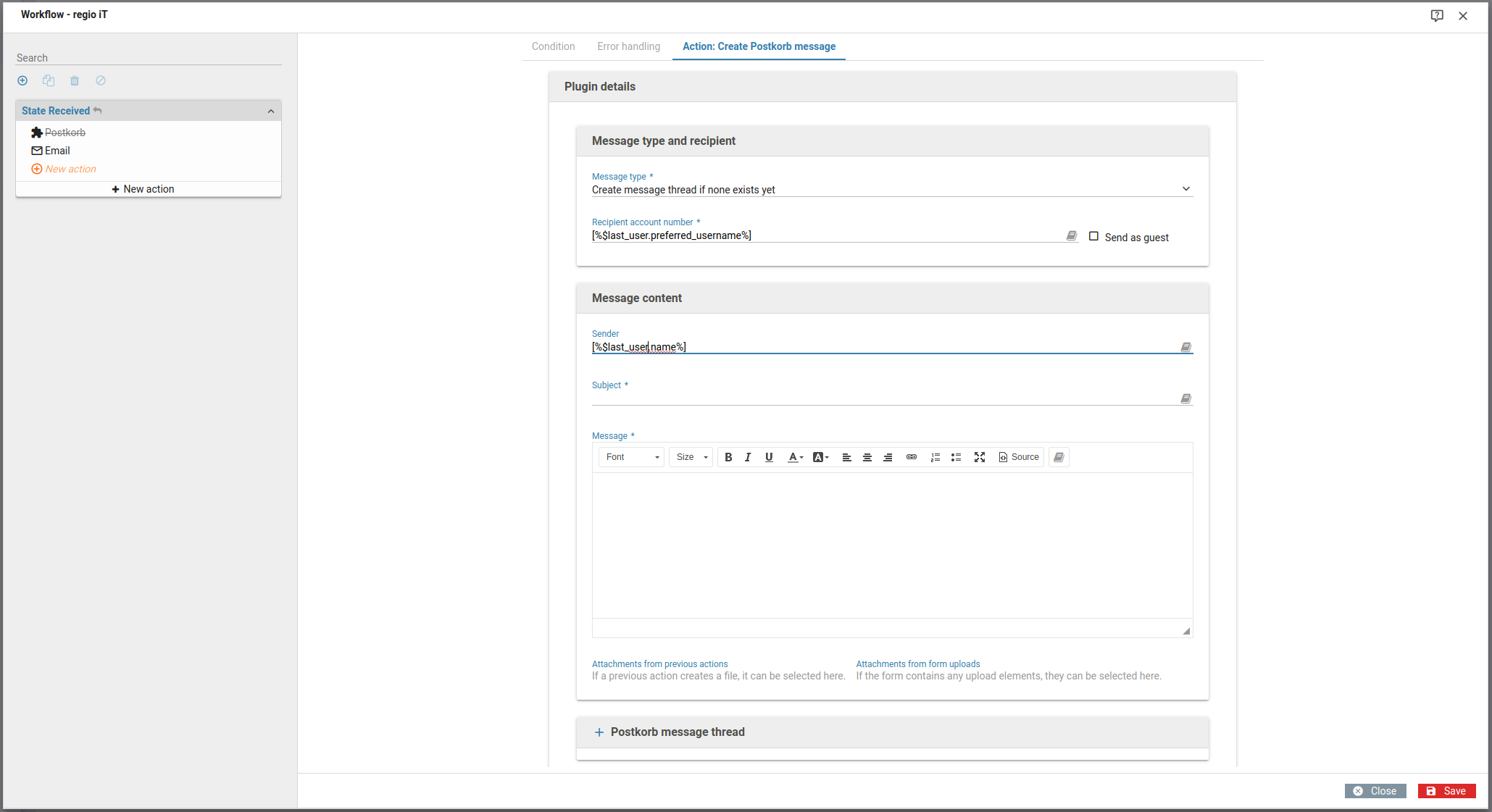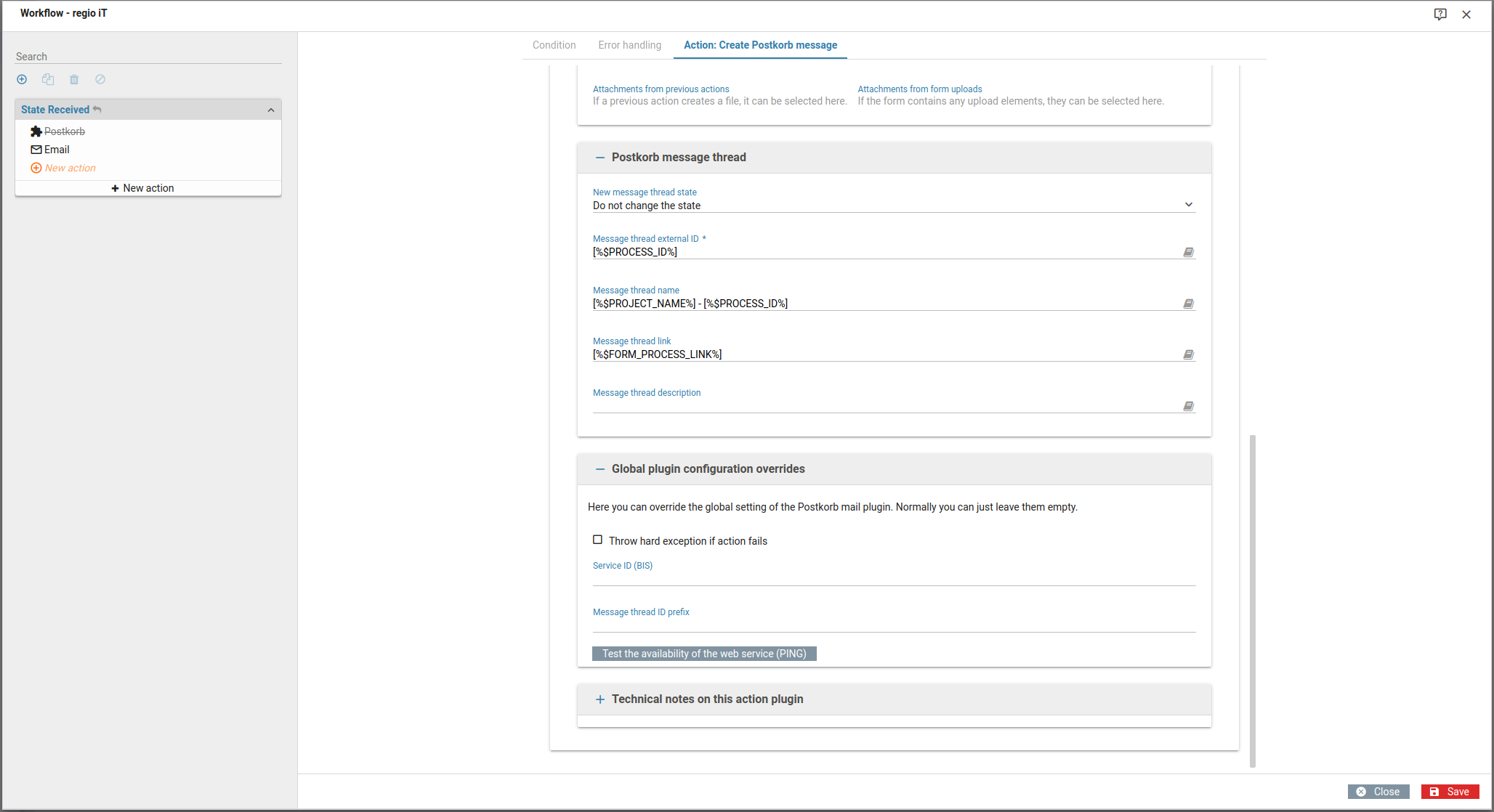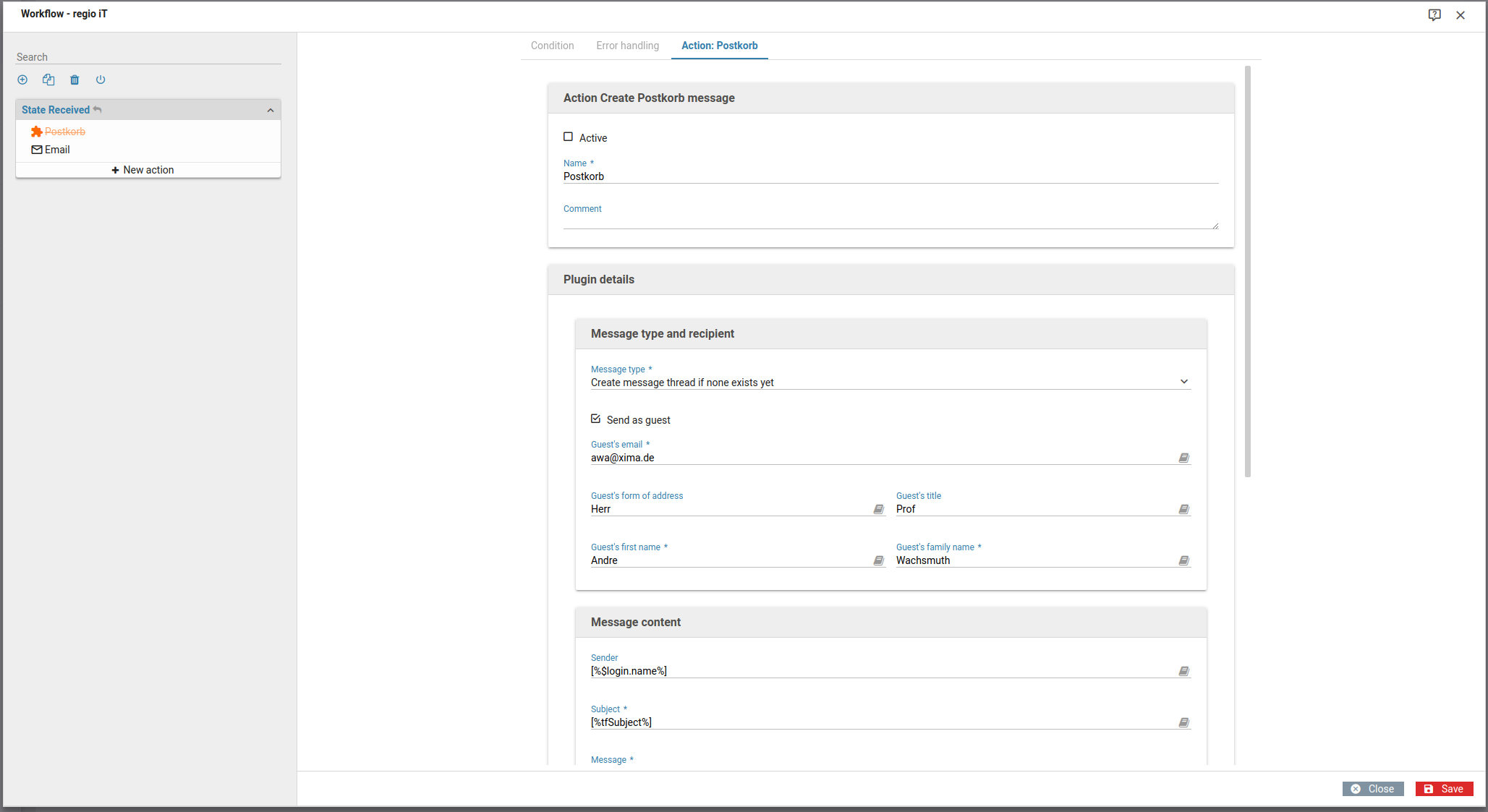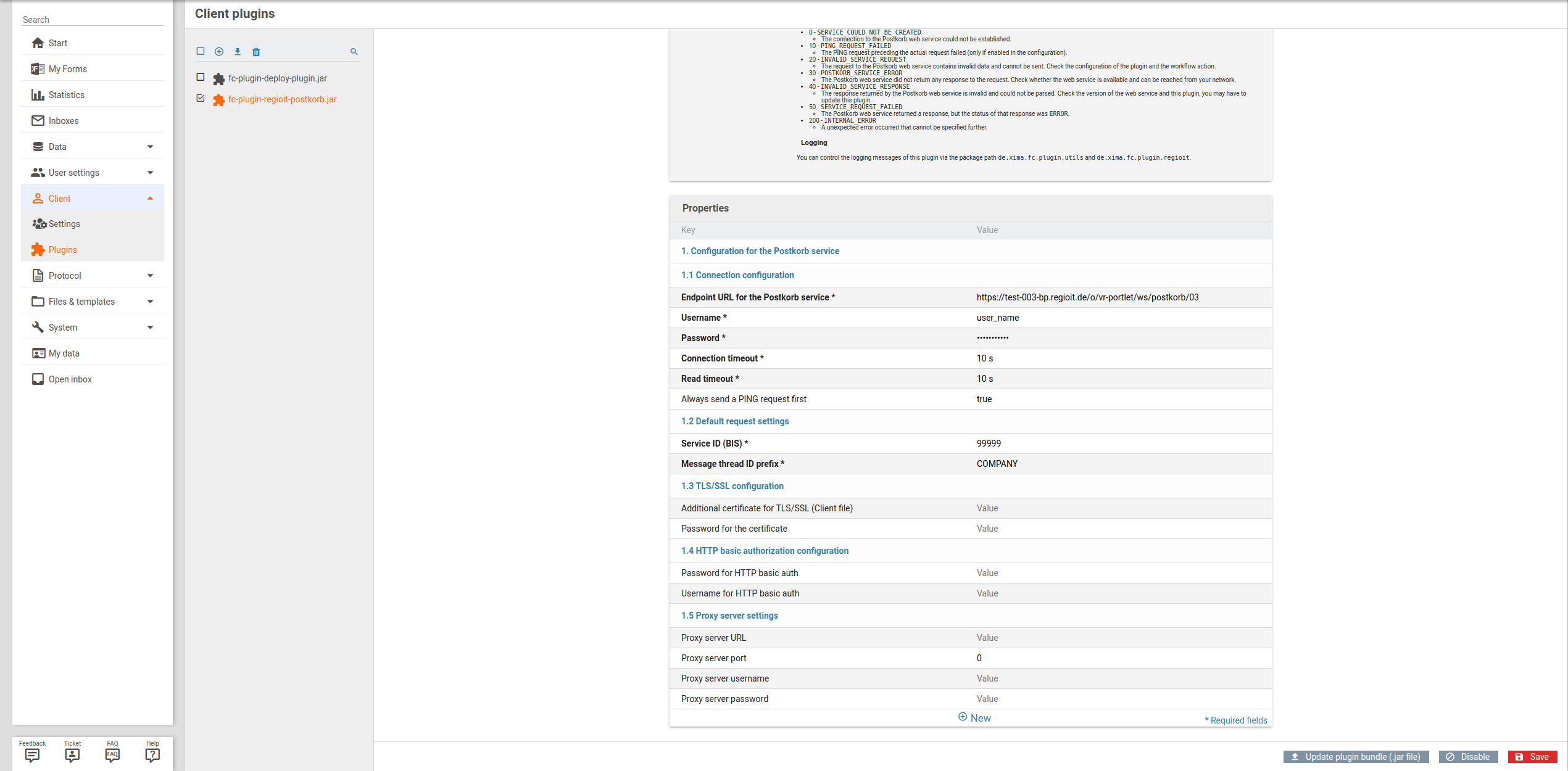regio iT: Postkorb plugin
Plugin download (requires login)
This plugin implements the Porstkorb web service provided by regio iT. It adds a new workflow action that lets you send messages to the Postkorb of the service portal. This plugin is subject to additional charge.
You can install this plugin both as a system plugin as well as a client plugin. Once the plugin is installed, you (or an administrator) needs to configure the connection to the Postkorb web service. Once it is configured, you can start using the Postkorb workflow action.
Postkorb action
Once the plugin is configured correctly, you can select the new workflow action Create Postkorb message in the workflow configuration.
Configuration
The configuration for the Postkorb action is similar to the email action and separated into 4 sections. Most settings have a default set that you do not need to change normally - usually you just have to enter a subject and message text.
Most settings allow the use of variables to insert data from the submitted form. All settings that allow variables have a little book icon next to them that opens the variable selection dialog.
In order to send am message to the Postkorb, a few pieces of information about the recipient are required, such as their account number and name. We recommend that you allow users to sign in via the services provided by regio iT (OpenID Connect). This lets you prefill the settings with the data from the registered user via variables.
Message type and recipient
- Message type
- The Postkorb service offers two possibilies: You can (a) create a new message thread with an initial message, or (b) send a message to an existing message thread. In case you know for certain whether a message thread exists already, you can select the option Create new message thread or Reply to existing message thread. Otherwise, if you are uncertain and would like to create a new message thread in case none exists yet, you can select the option Create message thread if none exists yet
- Recipient account number
- Here you need to enter the account number of the recipient who should receive the Postkorb message. Usually the user would sign in via the login service provided by regio iT (OpenID Connect). In that case, you do not have to change the default value: [%$user.userName%] This is a variable that is replace with the account number of the user who submitted the form. This setting corresponds to the parameter fall.portalkonto of the Postkorb web service.
- Send as guest
- The Postkorb also allows you to create a new message thread as a guest, that is, without having an account number. Please note that it is not possible to reply to existing message threads as a guest. When this option is selected, a few more input fields will show up that let you enter the guests' data. Important: Please check with your Postkorb service provider whether they have allowed guests to create message threads.
The following input fields are available when the option Send as guest is checked:
- Guest' email
- The email of the guest. This setting corresponds the the parameter gast.email of the Postkorb web service.
- Guest's form of address
- An optional form of address for the guest. Please note that only certain options such as Herr and Frau are supported. This setting corresponds the the parameter gast.anrede of the Postkorb web service.
- Guest's title
- An optional title for the guest, such as Dr. med.. This setting corresponds the the parameter gast.titel of the Postkorb web service.
- Guest's first name
- The first or given name of the guest. This setting corresponds the the parameter gast.vorname of the Postkorb web service.
- Guest's family name
- The last of family name of the guest. This setting corresponds the the parameter gast.familienname of the Postkorb web service.
Message content
The content of the message that is sent to the Postkorb. Optionally you can also send up to 10 files as an attachment. Please note that the Postkorb web service does not support more than 10 files.
- Sender
- The name of the message' sender. By default this is set to the variable [%user.displayName%], which is replaced with the name of the user who submitted the form. This setting corresponds the the parameter nachricht.absender of the Postkorb web service.
- Subject
- A single line of text with the subject of the message. This setting corresponds the the parameter nachricht.betreff of the Postkorb web service.
- Message
- The message that is sent to the Postkorb. A few formating options such as bold text and lists are supported by Postkorb. This setting corresponds the the parameter nachricht.inhalt of the Postkorb web service.
- Attachments from previous actions
- Optionally you can also add files produced by previous actions as an attachment. This setting corresponds the the parameters anhang.[1-10].* of the Postkorb web service.
- Attachments from form uploads
- Optionaly you can also add files uploaded by the user as an attachment. This setting corresponds the the parameters anhang.[1-10].* of the Postkorb web service.
Postkorb message thread
- New message thread state
- You can optionallt change the status of the message thread. The available status, as defined by the Postkorb, are open, in progress, settled and canceled. The default settings does not change the status (new message threads are automatically set to open). Please note that the two status in progress und canceled are available only when repying to an existing message thread, not when creating a new messag e thread. This setting corresponds the the parameter fall.status of the Postkorb web service.
- Message thread external ID
- The external ID of the message thread. Each message thread receives an internal ID used by the Postkorb service internally, as well as an external ID that identifies the form record in Xima® Formcycle. The default settings is [%$PROCESS_ID%]. This variable is replace with the form record ID of the Xima® Formcycle form record - this should be sufficient for most use cases. In case you want to use a different external ID, please note that the Postkorb does not allow certain characters such as spaces. This setting corresponds the the parameter extern.id of the Postkorb web service.
- Message thread name
- The name that is shown in the Postkorb for the message thread. This name is also shown in the list of existing message threads. This setting is available only when creating a new message thread. By default this is set to [%$PROJECT_NAME%] - [%$PROCESS_ID%]. These variables are replaced with the name of the form and ID of the form record, respectively, which results in message thread names such as Registration form - 7581f9c5-0ba9-4b9a-b7c1-cfb475eabafd. To make it easier to identify a message thread in the Postkorb, consider using other data submitted by the user, such as their email address. This setting corresponds the the parameter extern.titel of the Postkorb web service.
- Message thread link
- An optional URL that is shown in the Postkorb. This setting is available only when a new message thread is created. Defaults to [%$FORM_PROCESS_LINK%], which is replaced with the link to the submitted form. This setting corresponds the the parameter extern.url of the Postkorb web service.
- Message thread description
- An optional description for the message thread. This setting is available only when creating a new message thread. This setting corresponds the the parameter fall.info of the Postkorb web service.
Global plugin configuration overrides
- Throw hard exception if action fails
- Controls the behavior when the workflow action fails, i.e. when the message could not be sent to the Postkorb. When this option is activated, an exception is thrown, which aborts the workflow processing and returns an error page to the user. You can use the error handling settings to control that behavior. Otherwise, when this option is deactivated, the Postkorb action is always successful and return an appropriate status code that indicates whether the message could be sent (see below). In that case you can use workflow conditions in combination with action result variables to check the status code and act accordingly.
- Service ID (BIS)
- Lets you override the global value configured in the plugin settings, if neccessary. See the Service ID (BIS) option in the plugin configuration for more details.
- Message thread ID prefix
- Lets you override the global value configured in the plugin settings, if neccessary. See the Message thread ID prefix option in the plugin configuration for more details.
Finally, you can also check the availability of the Postkorb service. This only checks the connection details as configured in the plugin settings, not whether the data configured for this Postkorb action is valid. Technically speaking, this sends a so-called PING service request to the Postkorb web service.
Return values
After the plugin action was executed, the following additional action variables are available:
- success
- true if the message could be sent to the Postkorb, false otherwise.
- status
- The status code as returned by the Postkorb web service, either SUCCESS or ERROR.
- messageThreadId
- If the request was successful and a new message thread was created: The ID of the newly created message thread, as returned by the Postkorb web service.
- errorCode
- A numerical error code defined by this plugin. See the following list for the available codes.
- errorType
- Technical name of the error code, see below.
- errorDetails
- Localized name of the error code.
- exceptionMessage
- Message of the exception that was thrown by Java, if any.
Error codes
The following error codes are currently defined by this plugin:
| Status code | Technical name | Description |
|---|---|---|
| 0 | SERVICE_COULD_NOT_BE_CREATED | The connection to the Postkorb web service could not be established. |
| 10 | PING_REQUEST_FAILED | The PING request preceding the actual request failed (only if enabled in the configuration). |
| 20 | INVALID_SERVICE_REQUEST | The request to the Postkorb web service contains invalid data and cannot be sent. Check the configuration of the plugin and the workflow action. |
| 30 | POSTKORB_SERVICE_ERROR | The Postkorb web service did not return any response to the request. Check whether the web service is available and can be reached from your network. |
| 40 | INVALID_SERVICE_RESPONSE | The response returned by the Postkorb web service is invalid and could not be parsed. Check the version of the web service and this plugin, you may have to update this plugin. |
| 50 | SERVICE_REQUEST_FAILED | The Postkorb web service returned a response, but the status of that response was ERROR. |
| 200 | INTERNAL_ERROR | A unexpected error occurred that cannot be specified further. |
Plugin configuration
Before you can use this plugin, you need to configure the connection to the Postkorb web service. This includes the endpoint URL, the username and password, as well as the service ID. There are some additional settings available that are optional, such as proxy server and SSL settings. If the web service can be reached without a proxy and if it does not use non-standard certificates that are not in the default system or Java trust store, you can leave these settings empty.
The configuration is split into five section. Hover over the name of a setting to see a tooltip.
Connection configuration
These settings are required in order to establish a connection to the web service. You should have received these settings from your Postkorb provider.
- Endpoint URL for the Postkorb service
- This the URL to the Postkorb SOAP web service. Please note that you should not enter the URL to the WSDL file here which usually ends on wsdl.
- Username
- The username for authenticating against the Postkorb web service.
- Password
- The password for authenticating against the Postkorb web service.
- Connection timeout
- Connection timeout, i.e. the maximum time allowed for establishing a HTTP connection. You should enter the duration with a unit, such 10 s, 500 ms oder 2 min.
- Read timeout
- The read timeout, i.e. the maximum amount of time to spend waiting for a response from the web service. You should enter the duration with a unit, such 10 s, 500 ms oder 2 min.
- Always send a PING request first
- Either true or false. The specification of the Postkorb service recommends that a PING is sent before each request, to check the availability of the web service. Usually you can turn this off.
Default request settings
Each request to the Postkorb web service must include certain data, such as the service ID. Here you can set a system-wide default for these settings. If required, they can be overwritten by an individual workflow action. You should have received this information from your Postkob service provider.
- Service ID (BIS)
- The service ID used for sending messages to the Postkorb. Usually this is a number with 5 digits. This setting applies globally, but can be overwritten by an individual workflow action if neccessary. This setting corresponds to the parameter fall.dienstleistung of the Postkorb web service.
- Message thread ID prefix
- The prefix is used as the first part of the external ID, i.e. the part before the colon. This setting applies globally, but can be overwritten by an individual workflow action if neccessary. This settings corresponds to the parameter extern.id of the Postkorb service.
TLS/SSL configuration
These settings are required only if the Postkorb web server uses non-standard certificates that are not known by the FORMCYCLE server or the Java trust store.
- Additional certificate for TLS/SSL (client file)
- The name of a client file with a valid X509 certificate.
- Password for the certificate
- The password for opening the certificate
HTTP basic authorization configuration
These settings are required only if the Postkorb web server requires an HTTP basic authorization.
- Username for HTTP basic auth
- The username for the HTTP basic authorization.
- Password for HTTP basic auth
- The password for the HTTP basic authorization.
Proxy server settings
These settings are required only if the FORMCYCLE server requires a proxy server to connect to the Postkorb web service.
- Proxy server URL
- The URL to the proxy server.
- Proxy server port
- The port of the proxy server.
- Proxy server username
- The username, if neccessary, for connecting to the proxy server
- Proxy server password
- The password, if neccessary, for connecting to the proxy server
Changelog
This is a list of available version of this plugin and which changes took place in which version.
1.0.0
- Initial release